Import on:
You can define which event on the page start the import the Xml file.
The value can be:
| On Page Load | on the OnLoad event of the page |
Post variable
| when the request.form variable exists |
Get variable
| when the request.querystring variable exists |
Session variable
| when the session variable exists |
Cookie variable
| when the request.Cookie variable exists |
Progress bar:
The progress bar you want see during the import process
Progress update:
The number of imported records between each progress update
Script timeout:
The number os seconds a script can run.
Read the php manula to see exactly how work:
set_time_limit
Redirect page:
The page you want redirect after the import process is end
Display errors:
If checked after the import process is end and if there are errors, display a table with the list of errors, the SqlQuery and the line number.
File path:
The file path of the Csv file you want import from. The path must be relative to a file inside the site root or in a folder. Normally the user must upload the file Csv so you must create an upload page with your standard upload method where the user can upload a csv file in a folder inside your site. The upload file must have the same name you setup in this field and all the time the user want import from Csv file must upload a file with this name or you can setup the upload page to change the name of the uploaded file and give all the times the same name.
Fields separator:
The Csv file is a text file where each line is a record and in a line the field are separated with a special char, this combo display the available field separator and you can choose the separator you need.
The available separator are: , ; TAB | :
Remenber: the fields you want export cannot contain the separator you setup, and the extension will remove the separator from the exported fields if present.
Enclose field:
Define if the field value are enclose in single apex or double apex or not enclosed, if the field are enclose the ext remove the enclose char.
Skip first line:
If checked skip the firs line of the file. This is used when your source Csv file has the field label list in the first line. Like:
Connection:
In the Connection pop-up menu, select a connection to the database.
Click the Define button if you need to define a connection
Data base table:
In the Data Base Table pop-up menu, select the database table into which the record should be inserted
Unique column key:
(for the database table)
In the Unique Key Column pop-up menus, select a key column (usually the record ID column) to identify the record in the database table. Select the Numeric option if the value is a number. A key column usually accepts only numeric values, but sometimes it accepts text values.
Fields panel
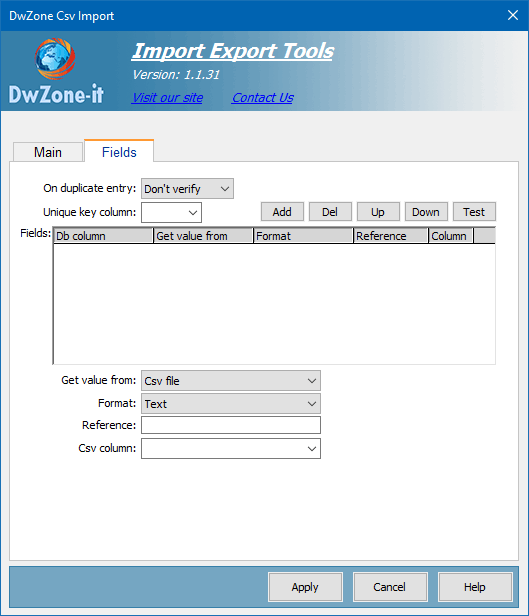
On duplicate entry:
The available value are:
Don't verify
In this case the extension don't verify if there are duplicated record, but insert all the records
Skip
The record is not inserted and the extension skip the record.
Update
The extension update the record with the value from the import Xml file.
Throw error
Generate an error and the record is not inserted and not updated. This error will be displayed after the end of the import process and only if the Display errors is checked.
Unique column key:
(for the Csv file)
In this combo you must select the Csv column number that is the unique column key value of the record and is used to determine if the record exist in the table.
To determine if a record exist the extension search in the table if there is a record where the Unique Column Key for the Database and the Unique Column Key for the Xml file are equal.
This field cannot be imported into the database because normally this value is assegned from the database each time you add a new record and also cannot be updated.
Fields:
After you select the table where insert the record this element display the list of table field with a predefined GetFrom, Format and Reference.
It's possible personalize all this parameters like you need, you must select a field in this element and in the 3 element belowe you can modify the GetFrom, Format and Reference..
With the 4 button in the right you can remove (Del button) the field you don't want export or add (Add button) a field you have deleted and setup the order position for each field with the button Up and Down button. The position of the fields don't have any importance from the import process.
Db column:
The DataBase field name, not modificable
Get value from:
This combo define where get the value for each database fields.
Normally you get the value from the Xml file but may be for some fields you need get the value from other source like session variable, application variable, cookie variable, parameter send with querystring or with a form or also entered value.
Format:
The format of the exported data.
The available format are:
Text
Numeric (Integer)
Numeric (0,000.00)
Numeric (0.000,00)
Date DD.MM.YYYY
Date DD.MM.YYYY h:m
Date DD.MM.YYYY h:m:s
Date MM.DD.YYYY
Date MM.DD.YYYY h:m
Date MM.DD.YYYY h:m:s
Date YYYY.MM.DD
Date YYYY.MM.DD h:m
Date YYYY.MM.DD h:m:s
Date DD/MM/YYYY
Date DD/MM/YYYY h:m
Date DD/MM/YYYY h:m:s
Date MM/DD/YYYY
Date MM/DD/YYYY h:m
Date MM/DD/YYYY h:m:s
Date YYYY/MM/DD
Date YYYY/MM/DD h:m
Date YYYY/MM/DD h:m:s
Date DD-MM-YYYY
Date DD-MM-YYYY h:m
Date DD-MM-YYYY h:m:s
Date MM-DD-YYYY
Date MM-DD-YYYY h:m
Date MM-DD-YYYY h:m:s
Date YYYY-MM-DD
Date YYYY-MM-DD h:m
Date YYYY-MM-DD h:m:s
Boolean (true,false)
Boolean (1,0)
Boolean (-1,0)
Boolean (Y,N)
Boolean (Yes,No)
There are 2 format need more info: Numeric (0,000.00) and Numeric (0.000,00), the first is a number with the . (comma) decimal separator like 12345.67 and the second is a number with a , (virgola) decimal separator like 12345,67
In the SqlQuery all the number with decimal value must be inserted with the point decimal separator and without the GroupDigit separator, and you must choose the format for the number valur you receive from the Xml file so the extension will format the value in the exact format the SqlQuery need.
Reference:
Define the name of the refenced Xml node/attribute or the name of the session,application variable from where get the value for the field.
If the reference is not find will insert a null value in the record.
Csv column number:
The Csv file is a text file where each line is a record and each line contain more field separated by a character. So to define each field we must use the column number.
For example see this image:
we can find this columns:
Column 1: Id
Column 2: NAMe
Column 3: CITY When you setup a GetValue from csv file you must also define from which column get the value. More info on the flash tutorials.

