Image:
The image you want apply the extension. You must insert a void image tag in the page and give the name property.
Like this example
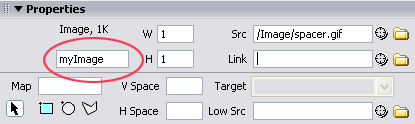
Thumb layer:
The DIV where you want display the thumbnails list.
Text layer:
If you get the images from DB you can get a description for each image and display in the page when the image if displayed. This is the DIV where display theis decription.
Support also HTML tag with tables, css, links, images, etc....
AutoPlay:
If checked the gallery loop start on the onload of the page. If not checked you must insert a button to start the gallery loop.
Pause time:
The milliseconds between the images when start the gallery loop.
Thumb width and height:
The thumbnails size in the page, this is not the real size of the thumb but the size you want see the thumb. To understand see the
demo and put the mouse cursor on the thumbnail.
Selected thumb style:
The style apply to the selected thumbnails.
like this example (the image with the red border)

Thumb focus style:
The style apply to the thumbnail when you move the mouse over
the image with the yellow border like this example

Disable right click:
Disable the mouse right button to preserve the save of the image. Display a standard text that you can modify.
Combo change gallery:
If you put more gallery in the same page you can use a combo-box to switch between the galleries. Insert a void combo in the page and select the name in this field. The extension will add the list of gallery in the combo option and add the onChange event.
See the demo
Play button:
Previous button:
Next button:
Increment speed:
Decrement speed:
You can have 3 type of buttons in the page. The Play, next, previous, increment end decrement speedbutton.
The buttons name explain what do this buttons.
See the demo The Increment and decrement function modify the TimePause of 250ms each click.

