This panel define the edit mode of the data grid and must be filled if you need setup an editable data grid. This are the generic setup valid for all the editable columns in the grid. The extension can edit data from only one table so if your DataGrid get data from more that one table not all the fields will be editable.
Edit mode:
The only choose is Form, the extension generate a form with the list of editable fields. Like this example:
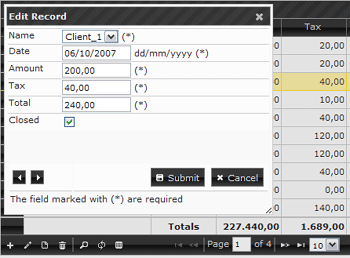
Insert:
If checked enable the insert record feature
Edit:
If checked enable the edit (update) record feature
Delete:
If checked enable the delete record feature
Form edit
bottom info:
A string that will be insert in the bottom of the edit form.
Validation error
message:
This is a list of extra error messages.
Each data grid field can be setup for edit and when is setup for edit you can setup a generic error message for the field. In case of validation error the message show to the user will be the default error message for the field plus the extra error message depending on the validation. Where you see the tag {1} this will be replaced with the value, for example in the "Max length" error message the {1} will be replaced with the value of the max length for the field, so the error message show to the user the field is not correct and also why is not correct.
How setup the combo in order to have the right default value in the edit form
When you click the edit selected row button and the edit form open the combo-box must show the same text you see in the DataGrid column, to do this the recordset you use to populate the grid must return the same data you have in the recordset you use to populate the combo-box.
Fo example in the demo on our site you can see a list of records that display the "Client name" in the first column. In our database we hava 2 tables, one the main table we use to populate the grid and one the table where we save the clients name and in the main table we only save the client_id that is the reference field to the Clients table. Like this example:
The table "invheader" is the mail table we use to populate the grid and clients is the table where we have the list of our clients and the invheader table has only the reference field client_id to the Clients table.
Now we must create the sql for the recordset we will use to populate our grid and to do this we must join the 2 tables invheader and clients
This is the sql we need:
SELECT invheader.*, Clients.name FROM invheader INNER JOIN Clients ON Clients.id = invheader.client_id
This sql will return all the invheader field and the field "name" of the table "Clients", like you can see in this image where we have the name of the Clients that is the value we must show in the grid column instead the client_id
The Combo-Box edit panel must be setup like:

