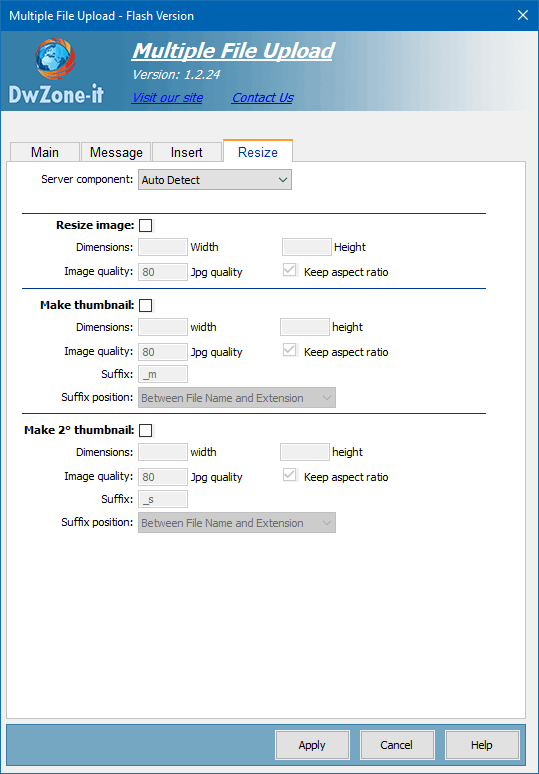
| Width | Height | How my code work | | Yes* | No* | The image will be resized only if the image width is > of the Width value.
1° case) If the Keep Aspect Ratio is Checked the new image will be resized at the Width value and the relationship between height and width is preserved.
2° case) If the Keep Aspect Ratio is not Checked the new image will be resized at the Width value and the relationship between height and width is not preserved so the new image will be the same Height of the original image.
| | No* | Yes* | The image will be resized only if the image Height is > of the Height value.
1° case) If the Keep Aspect Ratio is Checked the new image will be resized at the Height value and the relationship between height and width is preserved.
2° case) If the Keep Aspect Ratio is not Checked the new image will be resized at the Height value and the relationship between height and width is not preserved so the new image will be the same Width of the original image. | | Yes* | Yes* | The image will be resized only if the image Height is > of the Height value or the image width is > of the Width value.
1° case) If the Keep Aspect Ratio is Checked the width and height you enter are just maximum values. Think of it as a virtual box. The image is resized to fit the box proportionally and the relationship between height and width is preserved.
2° case) If the Keep Aspect Ratio is not Checked the new image will be resized at the Height value and Width value and the relationship between height and width is not preserved. | * Yes: You enter the value
* No: You don't enter the value
If the 2 dimension are in the range and the image don't need resize the image format will not be changed. | NOTE : You can combine the Resize Images and Make Thumbnails so after the images are uploaded
on the server at the same time the images will be resized and the thumbnails are created. |
|
Resize Image
Check the Resize Image checbox if you need resize the uploaded image
Dimensions
In Width and Height enter the maximum amount of pixel you need the image to be. You can enter one of them (Width or Height) or the 2 value.
Image Quality
If the saved image is a Jpeg You can adjust the Jpeg image quality.
80 is a normal quality for Jpeg image.
Keep Aspect Ratio
The relationship between height and width of a picture is known as the aspect ratio.
If this checkbox is checked this relationship is preserved during the resize.
Make Thumbnails
Check the Make Thumbnails checbox if you need create the thumbnails of the uploaded image.
Dimensions
In Width and Height enter the maximum amount of pixel you need the image thumbnail to be.
You can enter one of them (Width or Height) or the 2 value.
Image Quality
If the saved image is a Jpeg You can adjust the Jpeg image quality.
80 is a normal quality for Jpeg image.
Keep Aspect Ratio
The relationship between height and width of a picture is known as the aspect ratio.
If this checkbox is checked this relationship is preserved during the resize.
Suffix
The thumbnails image are saved in the same folder with the original image and a suffix will be added to the end of the image name.
For example if You upload an image like myImage.jpg and the suffix will be "_small" the thumbnails will be myImage_small.jpg.
To display the thumbnails in Your page remember to add this suffix to the image name. If you change the default suffix, make sure you remember what suffix you did use when you want to display the thumbnail on your page.

