Flash Tutorials
- Gallery start - Create the default page
- Gallery setup images
- Gallery setup images from database
- Gallery setup images from folder at run-time
1°)To help you in using the extension I create a command that create a standard page with all you need to use the extension.
Open the Dreamweaver Commands menu >> dwzone-it.com >> Slide Show
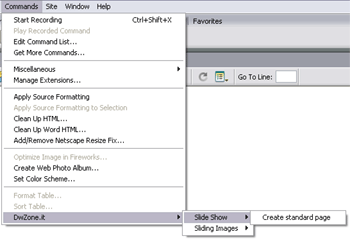
and click on the Create Standard Page link.
2°)This panel will appear:
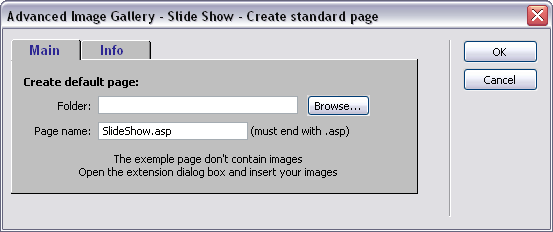
In this panel click on the Browse button and select the folder where you need create the page. Change the name of the page if you need.
3°)Click on the Ok button.
My extension create a standard page with the Sliding Images applied and auto-open the page in Dw.
Now double-click on the Server Behavior panel will open the dialog box of my extension.
Insert all the images and all the parameters you need and when finish click on the Ok button Now you can test your page.
4°)In this page you can find this elements:
- the image "myImage": the image displaied when you click on the thumb (don't delete), my Js code replace this image with the image corresponding to the thumbnail.
- the layer "ContainerText": the layer where is displaied the image text (you can delete this layer if you don't have images text)
- the text link Start / Stop / Previous / Next / Speed All this element can be moved and resized. The elements where I write "don't delete" are required but if you need you can modify the name. If you modify the name you must re-apply the extension to update the name of the layer modified. To create a new link use this link:

This link open this behavior:
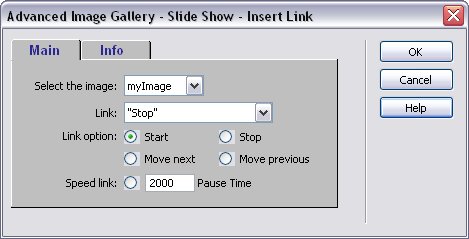
To insert a link:
Select the 'Start/Stop/MoveNext/MovePrevious/Speed sshow' trigger (e.g. an image or a text link),
Open the behavior "Advanced Image Gallery - Slide Show - Insert Link".
Select the type of link you need between Start / Stop / MoveNext / MovePrevious / Speed
Click on the Ok button. With the speed link you can create one or mode link where the user can modify the sliding speed. For each speed link you can insert a different pause time. The links are required only if you don't select the AutoPlay.

