Server folder
In the main folder you must setup the mailer component you have installed in your server.
Remote Host
The remote SMTP host that the message will be sent through. This is typically an SMTP server located at your local ISP or it could be an internal SMTP server on your companies premises.
Port
Specifies the SMTP port number. 25 by default
Server LogIn
Used for SMTP authentication together with Password. Use the Username/Password properties if your SMTP server requires a mail client to supply authentication parameters.
Password
See comments to the property Server LogIn
Send method
The method to use to send messages. This depend on your server settings
Set the dynamic value for the field
Mail folder
In this folder you can setup the mail parameters
From Name
The message originator’s name.
From Mail
The message originator’s email address.
Reply Name
The ReplyName property allows you to specify a different message originator’s name that replies should be sent to.
Reply Mail
The ReplyMail property allows you to specify a different email address that replies should be sent to. By default mail programs should use the Reply-To: header for responses if this header is specified.
To Name
The message adresse’s name.
To Mail
The message adresse’s e-mail address.
Mail Format
Select the format of the body (Text format or Html format)
Return Receipt
The ConfirmReading flag. If this is a not null AND the recipients email program supports this feature (and it is enabled) the recipients email program will send a notice back to this EmailAddress confirming that this email has been read.
Priority
Sets the message priority.
Cc
Bcc
Mail body charset:
Set the body Charset
Body folder
In this folder you can setup the subject and the body of the mail.
Subject
The E-mail Subject, can be dynamic from a recordset
Body
Define the body text for the mail. You have 2 fields because the first one define the body text for the authorized and valid payment and the second one for the unauthorized or invalid payment request
Body from file:
Define an extenal file path you want use like body text. You have 2 fields because the first one define the body text for the authorized and valid payment and the second one for the unauthorized or invalid payment request
Remove VbCrLf
If checked replace the VbCRLf with a "<BR>" tag from the body mail.
You can use this option when you get the body value from a form TextArea.
Get the E-mail body from file.
The content of the file is immediately read and insert in the Body textarea so You can modify it immediately.
Set the dynamic value for the field to get value from a Db
Replace folder
This behavior allow you to send personalized e-mail.
You can replace in the body text a string with a value from a the PayPal Fields or from a Recordset Fields.
For example:
Imagine send an email to John Smith and the 2 vaue
John and
Smith are stored in a DB You can write an e-mail like this:
Dear, #Name# #Surname# Click on the Add button.
The Replace Window appear.
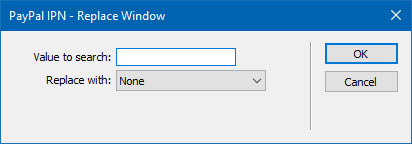
In this panel insert in the "Value to search" field the string to search. In the "Replace With" field select the field return the value you want replace..
When the mail is send my code replace the string you write in the e-mail body text with the value from the paypal field or from the recordset field.
Files folder
This behavio enables your application to send email messages with one or more file attachments. You can add files directly from your server and/or you can get the file path from your DB. To add files directly from your server click on the Add File button and select the file you need attach. To get files path from your DB select the field that contain the path of the file from the combo-box "Add File From Recordset Field".
In this combo-box you find all the recordset's field defined in the page.
Images folder
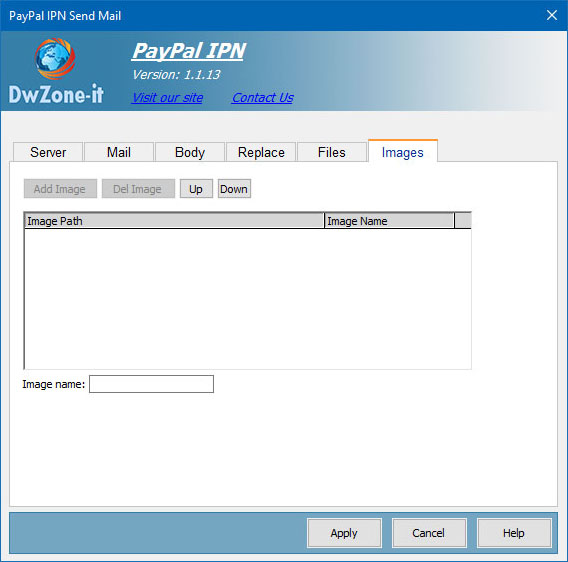
Commercial e-mail messages often contain images, graphics and other design elements. When a message is sent in the HTML format, images used in the message body can be either linked or embedded.
Linked images are not part of the message itself. They are usually hosted by the message sender and referenced in the message body via an <IMG> tag pointing to the sender's server, as follows: <IMG SRC="http://www.sender-company.com/images/flower.jpg"> The main advantage of linked images is that the message body remains small. The main disadvantages are that such messages cannot be viewed off-line, and they have a limited lifespan (images on the sender's server may be moved, deleted, or the server itself may go offline). Unlike linked images, embedded images are part of the message itself. They are similar to regular attachments, although they use the multipart/related format, as opposed to multipart/mixed. An embedded image is also referenced in a message body using an <IMG> tag, but instead of a URL, an image identifier, or Content ID, is used, as follows: <IMG SRC="cid:My-Image-Identifier"> A message with embedded images can be viewed off-line and remains intact over time, as images are permanently attached to the body. A message may contain regular attachments and embedded images at the same time. Advanced Mail offers support for embedded images and required two arguments: the path to an image file, and its Name, which is simply an arbitrary string without spaces. Tha image must be located in your site. Tha path cannot be a physical path but must be site relative.

