To use this server Behavion insert a SELECT form control in your page. Open the Server Behavior from the Server Behaviors panel and specify all the info in the extension panel. This behavior has the same info like the standard Dw dynamic list/menu but has 2 more info, the OptionGroupField and the Group css style. See belowe for more details.
Menu name:
In the Menu pop-up menu, select the list/menu form object you want to make dynamic
Static options:
The Static Options area lets you enter a default item in the list or menu. This portion of the dialog box also allows you to edit static entries in a list/menu form object after adding dynamic content.
Use the Plus (+) and Minus (–) buttons to add and remove items in the list. Items are in the same order as in the Initial List Values dialog box. The first item on the list is the selected item when the page is loaded in a browser. Use the up and down arrow buttons to rearrange items in the list.
Options from recordset:
In the options From Recordset pop-up menu, select the recordset you want to use as a content source. This menu also allows you to later edit both static and dynamic list/menu items.
Value:
In the Values pop-up menu, select the field containing the values of the menu items.
Labels:
In the Labels pop-up menu, select the field containing the labels for the menu items.
Option group field:
The field in the recordset that is the label of the OptionGroup element.
Example:
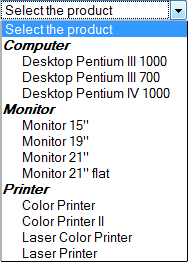
For example to define the combo you see in this example you must define this tables and query:
Category Table
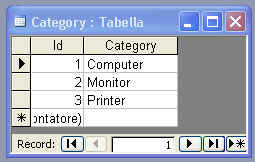
Product table (each product must have the category Id field):
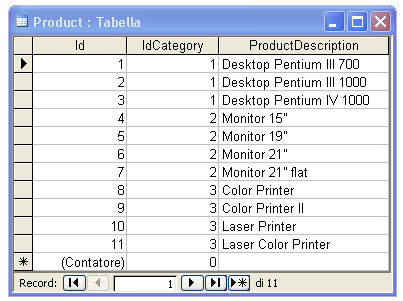
Result query - This query must be sort for category first and for product before
The primary sort field must be on the Option group field because the extension add an OptionGroup element each time the OptionGroup of the current record and the OptionGroup of the previous record are different.
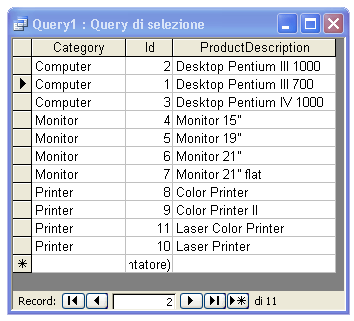
The sql you need is:
SELECT Category.Category, Product.Id, Product.ProductDescription
FROM Product INNER JOIN Category ON Product.IdCategory=Category.Id
ORDER BY Category.Category, Product.ProductDescription;
Select value equal to:
If you want a particular menu item to be selected when the page opens in a browser or when a record is displayed in the form, enter a value equal to the menu item’s value in the Select Value Equal To box.
You can enter a static value or you can specify a dynamic one by clicking the lightning bolt icon beside the box and selecting a dynamic value from the list of data sources. In either case, the value you specify should match one of the menu item values.
Group css style:
The Css style you want apply to the OptionGroup element.

