The Main Panel work like the Macromedia Standard Server Behavior. I only modify the Field Type for use with Microsoft Access: I add the Null type for Text Field.
Value to send
This is the list of form field.
All the value of the selected field will be passed to the redirect page with the get method.
Upload panel
It is possible build form pages that include file upload fields that are not required.
The user can submit the form filling in all the other fields and leaving the file upload empty.
If you are using "Option Explicit" to requeire variables to be declared the ASP Upload code is working normally
There is no need for any other components or special access to the server!
Upload report
FileStatus value:
0
No problem
Saved
1
File size exceed
Skipped
2
File extension not allowed
Skipped
3
File extension not allowed and File size exceed
Skipped
4
File exist
Skipped
Files List
The list of the File Field in Your form.
No Limit Number of Uploaded file!
Click on the file name to see/modify/insert the features applied to it.
Script TimeOut
The Server.ScriptTimeout of Your ASP page.
Progress Bar
Total file size
File upload size can be limited for each file or for the sum of all the uploaded files.
This field is the file size limit for the sum of the uploaded files.
It can be limited on the server side (after upload)
If this field is void no limit size are applied.
All this features are for each file!!!
Upload Folder
Relative:
a Path relative to the Site or to the Document
ex: /MyFolder/
ex: //MyFolder
Use the search button to find Your Upload Folder
Absolute:
an Absolute Path
ex: c:\MyFolder\
With this You can save the file outside Your web site. Simply write the full path on the server as your upload folder!
Dynamic:
a dynamic path
ex: server.MapPath("/MyFolder" & Session(User))
In this case You must enter all the ASP code to
define Your Upload Path
You can make the upload folder name by including other form fields! For each field you use UploadFormRequest instead of Request.Form
File Name
The name of the file uploaded.
All invalid characters used in the filename of the uploaded files are automatically removed.
Only letters, numbers and _-. are allowed.
Allowed Extension
You can select which file extensions you want to allow your users to upload.
If this field is void no reTransitionalion are applied.
It can be limited on the server side (after upload) and on the client side (before upload).
To select which file extension you want to allow you must enter the list of extension/s separated by comma.
ex: txt,doc,pdf
Max File Size
File upload size can be limited for each file or for the sum of all the uploaded files.
This field is the file size limit foreach uploaded files.
It can be limited on the server side (after upload) and on the client side (before upload).
The file that exceed the size are skipped
If this field is void no limit size are applied
Max Dim If Image
The pixel Image dimensions can be limeted!
It can be limited on the client side (before upload).
If one of them exceed the dimension the Upload don't start.
Tha value are in Pixels.
You can limit only Width, only Height or the two dimension.
If this field/s is/are void no limit are applied.
The test if image is on the file extension's.
Conflict Handling
Should a file already exist on the server, you can specify how you would like to handle the new file. Choices include overwriting, giving the file a unique name and skipping the file.
If You select "Unique name" and a file exist my code add e progressive number to the file name.
ex: Existing file is MyFile.txt the new name will be MyFile0.txt
Delete Existing File
You can specify to delete or not an existing file.
If You select Yes You must specify in which Field is stored the full name (Path and name) of the file You must delete.
This must be stored in the same record and in the same table of Your recordset.
Delete if no upload
With this option you can add to your update page a checkbox to force the delete file also if the user don't upload a new file. This can be used to have the option to delete only the actual file. If this checkbox is checked the file is deleted and the DataBase field is set to Null.
This image is an example:
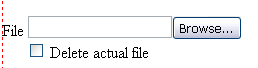
Save File Name In
You can store the file names in your database!
This makes it easy to display them on your page, especially when using dynamic paths.
You can define the Saved File Name with 3 method:
- Site Path and Name (ex: "/MyFolder/MyFile.txt")
- Absolute Path and Name (ex: "d:\inetpub\wwwroot\MySite\MyFolder\MyFile.txt")
- Only the name (ex: "MyFile.txt")
Save Size In
It is now possible save the file's dimensions into your database for later use.

