1°) | Open the Recordset(Query) Server Behavior panel from:
Server Behaviors -> dwZone -> Prof Rec Wiz
| |
| | |
| 2°) | In the Recordset Field write the name of the recordset |
| | |
3°)
| Select a valid connections |
| | |
| 4°) | Click on the "Add Table
" button to insert the table |
| | |
| 5°) | In the "Table List Menu" select the table whose data you want to work with. |
| | |
| 6°) | Double click on the fields you want add to your query |
| | |
| 7°) | Specify the criteria that limit records |
| | |
| 8°) | To view the result query code click on the "SQL" button
Click the Test button to execute the query and ensure that it retrieves the information you intended
(Remember the test mode work without criteria) |
| | |
| 9°) | Click the "OK" Button
The newly defined Recordset appears in your Page
|
| | |
| | Grafic Example:
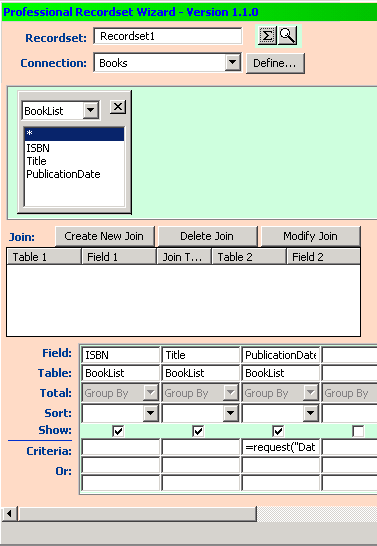 |
| | |
The corresponding code inserted in Your page:
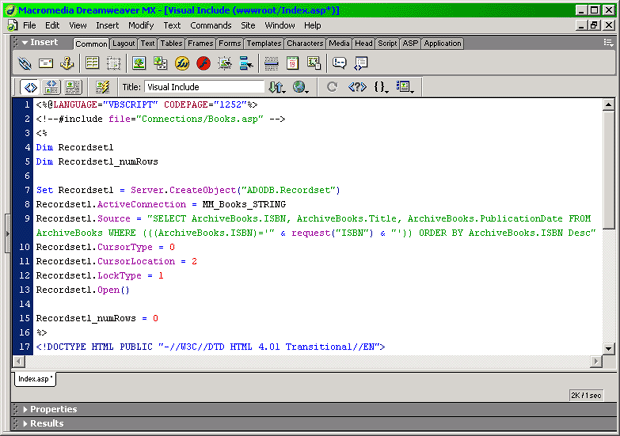 |
| | |

